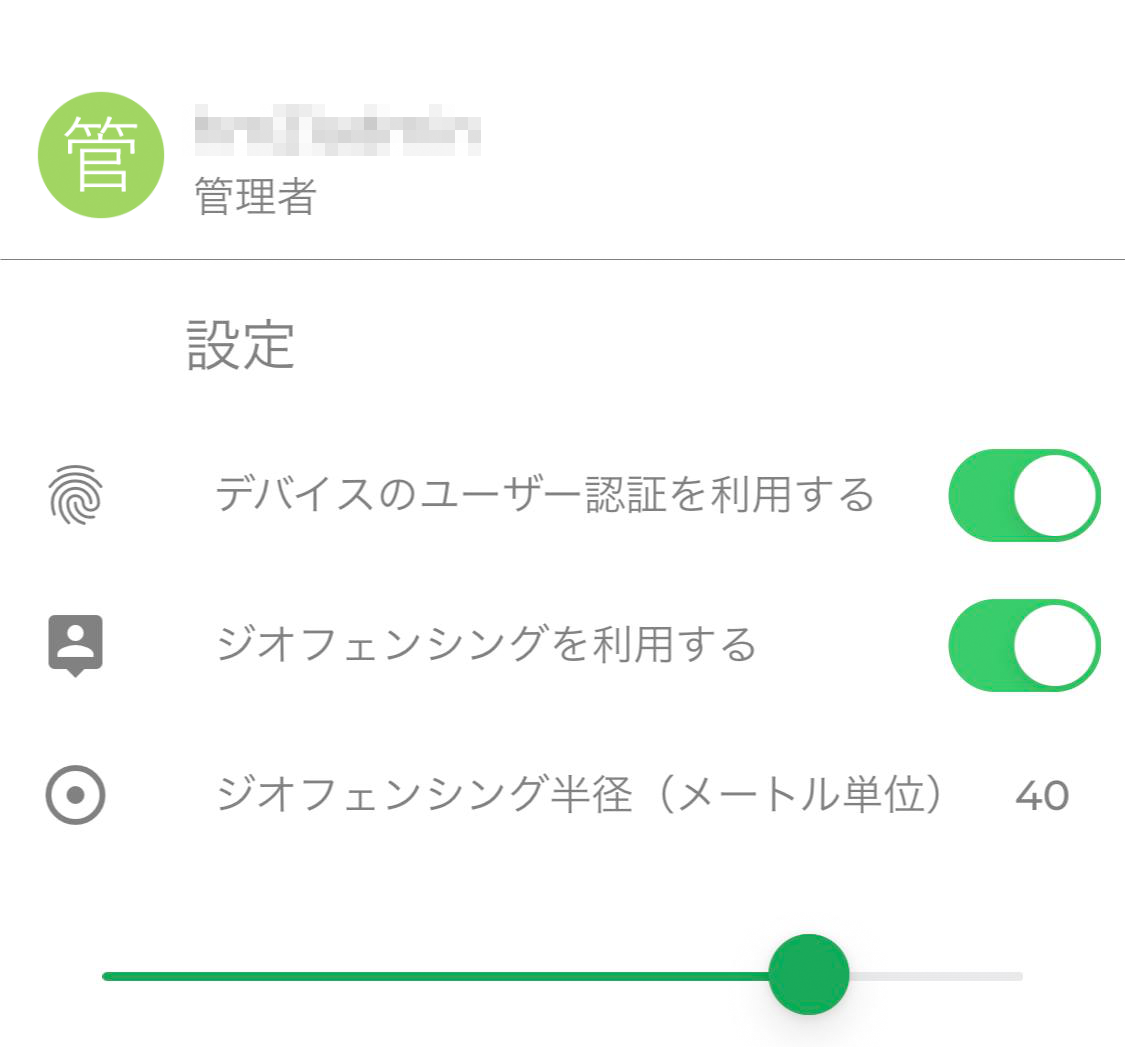1.Introduction
This application allows you to specify the clock-in area and set the radius area using the geofencing function for the “KING OF TIME” employee app.
※Geofence
A virtual geographic boundary, defined by GPS or RFID technology, that enables software to trigger a response when a mobile device enters or leaves a particular area.
In this service, when you set the designated clock-in area for the employees, and it is possible to clock-in/out only if they are within geofencing radius.
2.Set-up
2.1.Add new geo-fance area
- 1.Tap on [Add location]
※*Please wait for a while until your phone is taking GPS location information. - 2.Enter the location name (Required)
- 3.Please set designated area from the map or enter the address.
- 4.Tap [Save] for saving location
3.1.Set-up for biometric authentication and geofencing
Configure biometric authentication and geofenace for employees clock-in
- 1. Tap the admin icon in the top right corner
- 2.Enable [Enforce Biometric] for biometric authentication clock-in
- 3.Enable [Enforce Geofencing] for designated location clock-in.
- 4.You can set the range of the area that the employee clock-in in the range of 1m to 50m in the [Geofencing radius.]
3.FAQ
Q1:Why am I unable to see designated location that I can clock-in in my employee app?
A1:Please enable [Enforce Geofencing] after registering the designated location.
Restart the employee app afterward in order to see updated detail.
Q2:Can I enable or disable only a portion of my saved clock-in location?
A2:Yes, you can. Please refer to this following instruction:
Select the location you want to change from the [list of work places] > [Enable or disable] > [Save]
Q3:What can I do if an employee tells me that the app is showing [You are not within the geofence]?
A3:It is possible that the accuracy of the location information is low.Location information acquisition is not identified by the app but by the device’s OS referring to the mobile phone base station, GPS, and Wi-Fi access points. To improve the accuracy please try the following: (Same instruction on employee app help page)
▼Restart the app
・Your location will be re-acquired, so please try it several times.
▼Switch on/ off Wi-Fi function
・By turning Wi-Fi on, the accuracy of the location information may be increased based on the access point detected by the mobile phone.
・If you are connected to Wi-Fi, please try to turn off Wi-Fi if there is a weak communication signal with the access point, this can lead to poor accuracy and switching it off may make it stable again.
Depending on the environmental conditions, it may not be possible to obtain with high precision, so please adjust the geofencing radius.
Q4:Is it possible to confirm from KOT admin website where employees clock-in/ out?
A4:Yes, it is possible. You can get confirmation on the daily data or employee’s timecard. It depends on the setting, but there is [Displaying a map] or [Displaying an address] icon and you can click and check where your employees clock in/ out.
Displaying a map:When you click the [Displaying a map] icon you can confirm where employees clock-in/ out on the google map.
Displaying an address:You can see only part of the address where employees clock-in/ out.
※Note
・[Displaying an address] is only available in Japan. It cannot be displayed when employees clock-in/out outside of Japan. When you set-up [Displaying a map], the location information is displayed on the google map.
・Please contact us to enable/ disable [Displaying a map] / [Displaying an address]